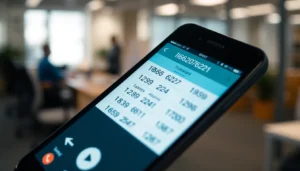Table of Contents
ToggleWindows Terminal can be a game changer for anyone looking to boost productivity and streamline their workflow. It’s like having a Swiss Army knife for command-line enthusiasts, packed with features that make even the most mundane tasks feel like a walk in the park. But let’s be honest—navigating its depths can feel like trying to find a needle in a haystack.
Understanding Windows Terminal
Windows Terminal serves as a modern interface for command-line applications. It enhances user experience with a variety of innovative features.
What Is Windows Terminal?
Windows Terminal functions as a terminal emulator for Windows 10 and later versions. It supports multiple command-line environments including PowerShell, Command Prompt, and Windows Subsystem for Linux (WSL). It provides a seamless way to interact with different shells in a unified interface. Users can customize their terminals, making it easy to adjust layouts and themes based on individual preferences.
Key Features of Windows Terminal
Windows Terminal boasts several key features that enhance usability. Tabbed browsing allows users to open multiple command-line interfaces within a single window. Custom profiles enable separate configurations for different shells, such as varying colors and fonts. Keyboard shortcuts facilitate efficient navigation, while split panes allow users to divide their terminal screen for multitasking. These features contribute significantly to improving workflow and productivity for command-line users.
Essential Tips for Beginners

Beginners can maximize their experience with Windows Terminal by utilizing its features effectively. The following tips improve user experience and enhance productivity.
Customizing Your Terminal Appearance
Customizing the Windows Terminal appearance creates a personalized environment. Users can change the background color, font size, and theme. Navigate to the settings by clicking on the down arrow in the terminal and selecting “Settings.” Choose a predefined theme or create a custom one by editing the JSON file. Various color schemes improve readability, especially during long coding sessions. Try different fonts to find one that suits personal preferences and enhances comfort. Changing these aspects reduces eye strain and boosts focus.
Navigating between Tabs Effectively
Navigating between tabs streamlines command-line tasks. Using keyboard shortcuts improves efficiency. Pressing Ctrl + Shift + T opens a new tab quickly, while Ctrl + Tab switches to the next open tab. This approach eliminates the need to use a mouse, allowing for smoother transitions. Close tabs using Ctrl + Shift + W to keep the workspace tidy. Organizing tabs by task or project contributes to better workflow management. Frequent users can benefit from customizing tab titles to reflect their content, enhancing overall navigation.
Productivity Tricks for Advanced Users
Advanced users can significantly boost their efficiency in Windows Terminal by utilizing various features designed for streamlined operations.
Using Keyboard Shortcuts
Effective use of keyboard shortcuts minimizes reliance on the mouse, making navigation faster and more efficient. Users can open new tabs with Ctrl + Shift + T, and switch between tabs using Ctrl + Tab. Closing a tab is as simple as pressing Ctrl + W. Creating custom shortcuts enhances user experience; individuals can assign keys based on personal workflow preferences. Shortcuts for frequently used commands save time, reinforcing productivity throughout daily tasks.
Creating and Managing Profiles
Creating and managing profiles allows users to tailor their command-line environment to specific needs. Profiles can be set up for PowerShell, Command Prompt, and WSL, ensuring a dedicated workspace for each shell. Customization options include adjusting colors, fonts, and even command prompts, which enhances visual clarity. Users can switch between profiles easily, facilitating quick access to different command-line tools. Managing multiple profiles also streamlines workflows, enabling quick transitions between work contexts without losing focus.
Advanced Configuration Options
Advanced configuration options enhance the Windows Terminal experience, enabling users to optimize their workflows effectively.
Utilizing JSON Settings Files
JSON settings files play a crucial role in customizing Windows Terminal. Users can edit the profiles.json file to modify appearance settings, layouts, and key bindings. Properties like colorScheme, fontFace, and fontSize allow for personalized visual experiences. Users often adjust these settings to tailor terminal sessions based on their preferences. Inclusion of custom key bindings in the settings file enables direct access to specific commands, improving efficiency. Restarting the terminal reflects changes immediately, ensuring a seamless transition between configurations. Utilizing JSON empowers users to maintain organized and efficient workspaces.
Integrating with Other Tools
Integrating Windows Terminal with external tools boosts productivity. Users can set up profiles for different shells like Git Bash or WSL, enabling quick access to various environments. Adding tools such as Windows Command Prompt and PowerShell creates a consolidated command-line experience. Users can also take advantage of terminals for Git and text editors directly from the command line. Custom scripts allow for specific tasks to be executed promptly. Integrations reduce the need to switch applications, streamlining the workflow efficiently. Therefore, leveraging these integrations results in a significantly enhanced productivity landscape.
Common Troubleshooting Tips
Troubleshooting common issues in Windows Terminal can enhance user experience. Users often encounter errors that can disrupt their workflow, yet solutions exist for various problems.
Resolving Common Errors
Common errors in Windows Terminal include the inability to launch specific shells, which can stem from misconfigurations in settings. Verifying the JSON settings file offers a direct route to correcting these issues. Missing components, such as the Windows Subsystem for Linux, often cause launching problems as well. Users should ensure they have the latest version installed. Network-related issues might arise when accessing remote servers. Testing the network connection or adjusting firewall settings often resolves connectivity problems. Syntax errors in command invocations frequently lead to confusion. Reviewing command syntax can clarify issues and prevent execution failures.
Performance Optimization Techniques
Optimizing performance in Windows Terminal significantly improves efficiency. Customizing the appearance settings, such as disabling animations, enhances responsiveness. Users should also limit the number of open tabs, as excessive tabs can slow down performance. Adjusting the rendering engine settings can provide smoother interactions, which keeps workflows efficient. Regularly updating Windows Terminal ensures users benefit from performance patches and new features. Utilizing keyboard shortcuts for frequently used commands further removes bottlenecks in workflow. Monitoring resource usage through a system performance tool helps identify issues affecting terminal speed, allowing for timely adjustments.
Windows Terminal offers a wealth of features that can transform the command-line experience. By leveraging its customization options and productivity hacks, users can create a tailored environment that enhances their workflow. Whether it’s through keyboard shortcuts or advanced configuration settings, mastering these tools can lead to significant efficiency gains.
For those looking to elevate their command-line skills, exploring the tips and tricks outlined in this guide can pave the way. Regular updates and mindful customization ensure that users stay ahead in their productivity journey. Embracing Windows Terminal not only simplifies tasks but also empowers users to work smarter and more effectively.