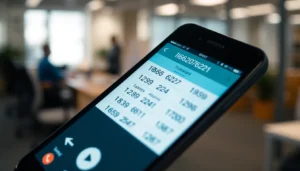Table of Contents
ToggleWindows Terminal isn’t just a command line; it’s a powerful tool that can transform a mundane task into a seamless experience. Whether you’re a seasoned developer or a curious newbie, mastering this sleek interface can elevate your productivity to new heights. And let’s face it, who wouldn’t want to look like a coding wizard while typing away like a pro?
Overview of Windows Terminal
Windows Terminal serves as a powerful and versatile command-line interface. It supports multiple tabs, allowing users to work on various tasks simultaneously. Customization options within the terminal enable personalization of the appearance and behavior for better usability. Users can choose between Command Prompt, PowerShell, and Windows Subsystem for Linux, integrating different command-line environments seamlessly.
Keyboard shortcuts contribute significantly to productivity. Key combinations streamline navigation and command entry, making tasks faster and more efficient. For instance, Ctrl + Shift + T opens a new tab, while Ctrl + Shift + W closes the current one. These shortcuts enhance workflow and minimize disruption during work sessions.
Additionally, Windows Terminal supports Unicode and a wide array of character sets, accommodating diverse languages and symbols. This feature proves essential for developers working on international projects or handling various coding languages. Moreover, the terminal seamlessly integrates with Visual Studio Code, allowing for an even more cohesive development environment, facilitating code execution directly from the editor.
Customization extends to color schemes and backgrounds, with users able to import or create themes that suit their preferences. Enhanced visuals not only make the experience enjoyable but also promote focus and clarity in task execution. The ability to create profiles for specific command-line tools ensures that users access the right environment with ease.
Windows Terminal leads the way in modern command-line interfaces. Its extensive features cater to novice and expert users, promoting efficient workflows and advanced development capabilities. Embracing the terminal unlocks the full potential of command-line usage, elevating the overall productivity of tasks performed in this essential tool.
Essential Tips for Beginners
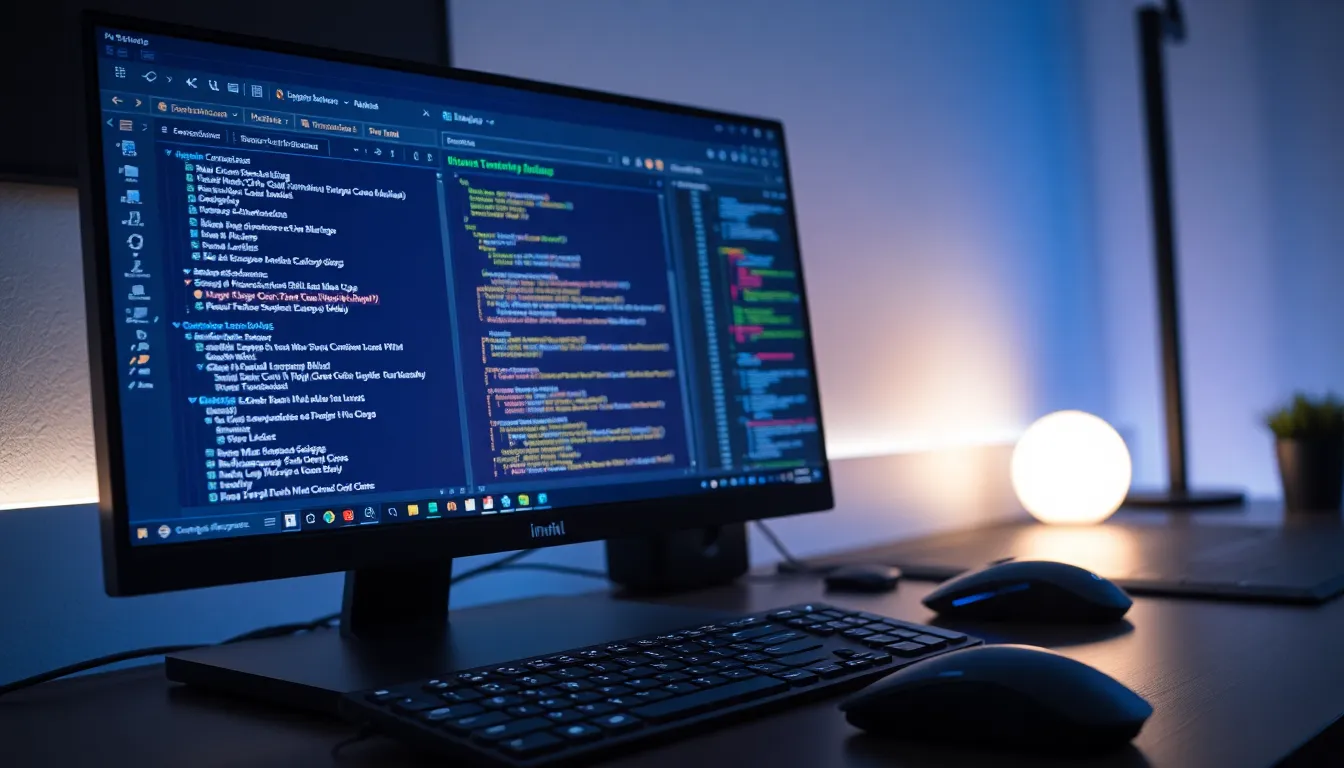
Getting comfortable with Windows Terminal can significantly improve efficiency. Below are essential tips for making the most out of this powerful tool.
Navigating the Interface
Utilizing tabs within Windows Terminal streamlines workflow. Users can open multiple shell sessions simultaneously, simplifying multitasking. Keyboard shortcuts for navigation enhance speed; for instance, Ctrl + Shift + T opens a new tab, while Ctrl + Shift + W closes the current one. Quick navigation between tabs occurs with Ctrl + Tab, allowing users to switch effortlessly. Familiarizing oneself with these shortcuts reduces dependency on mouse clicks, promoting a smoother experience. Command palette access through Ctrl + Shift + P provides users with an array of commands for quick actions. Overall, these shortcuts facilitate efficient navigation, enabling users to maximize productivity.
Customizing Appearance
Tailoring the appearance caters to personal preferences and boosts focus. Finding the settings.json file grants users access to customization options. Colors, fonts, and background images can reflect individual styles. Themes optimize visual comfort and reduce eye strain during long sessions. Users can also adjust opacity for specific profiles, enhancing readability. Integrating custom shortcuts provides further personalization, aligning commands with individual workflows. Exploring various color schemes can elevate the aesthetic of the terminal, creating a visually appealing environment. Customization turns Windows Terminal into more than a tool; it transforms it into a personalized workspace that enhances effectiveness.
Advanced Tricks for Power Users
Mastering advanced features of Windows Terminal significantly boosts efficiency. The following subheadings explore essential techniques for power users.
Keyboard Shortcuts
Keyboard shortcuts dramatically enhance navigation efficiency. Utilizing shortcuts like Ctrl + Shift + T opens a new tab, while Ctrl + Shift + W closes the current one. Frequent use of Alt + Number switches quickly between tabs. Specifically designed for copying and pasting, Ctrl + Shift + C and Ctrl + Shift + V streamline text manipulation. Users can customize key bindings, further optimizing personal workflows. For familiar users, knowing additional commands reduces time spent searching for options. Customizing these can turn Windows Terminal into a tailored productivity hub.
Productivity Enhancements
Productivity in Windows Terminal expands through unique features. Tab grouping enables organization of related tasks together, improving focus. Using panes allows users to split the terminal view, executing multiple commands side by side. Creating custom profiles enhances user experience by allowing tailored environments for different tasks. Employing the built-in Command Palette gives quick access to numerous commands and settings. Search functionality across multiple tabs cuts down on unnecessary navigation time. Examples of wider productivity include quickly accessing history and previous commands, which reduces repetitive typing. Each enhancement contributes significantly to an effective command-line experience.
Using Profiles and Tabs Effectively
Utilizing profiles and tabs in Windows Terminal enhances productivity across multiple tasks. Effective management of environments streamlines workflow and reduces distractions.
Managing Multiple Environments
Leveraging Windows Terminal allows users to switch effortlessly between various environments like Command Prompt, PowerShell, and Windows Subsystem for Linux. Each environment offers unique tools tailored to specific tasks. Users can create dedicated tabs for each environment, maintaining focus on individual projects. Customizing the profiles associated with these environments enables distinct coloring and fonts, helping users quickly identify the context at a glance. Integrating tasks in this way results in a smoother process and less effort navigating back and forth.
Creating Custom Profiles
Creating custom profiles significantly enhances user experience within Windows Terminal. Profiles enable users to define specific settings, assigning different themes and command-line options to each environment. Adjusting parameters like starting directory and default shell improves usability. Users can add multiple profiles to accommodate various projects, providing a streamlined approach to project management. Integrating specific commands into profiles preserves consistency across sessions, ultimately boosting workflow and efficiency. Custom profiles ensure that users spend less time on setup and more on actual tasks.
Integrating Tools with Windows Terminal
Integrating tools with Windows Terminal significantly enhances functionality and productivity. Users can seamlessly connect different command-line tools to create a cohesive workflow. Support for multiple environments, including PowerShell, Command Prompt, and Windows Subsystem for Linux, allows easy transitions between various tasks.
Extensions and plugins improve the overall terminal experience, offering additional features and capabilities. One notable tool, Posh-Git, provides Git status information directly in PowerShell, streamlining version control processes. Similarly, Oh My Posh offers prompt themes that enhance visual appeal and usability, making it easier to identify contexts at a glance.
Users can also leverage Visual Studio Code alongside Windows Terminal for an integrated development environment. By enabling the terminal extension in Visual Studio Code, direct command execution from the editor becomes possible. This integration helps reduce context switching, keeping coding tasks coherent.
Additionally, automating tasks with scripts enhances efficiency. Scripts can be executed directly within Windows Terminal, allowing users to run complex commands or sequences effortlessly. Utilizing Windows Terminal’s command line utility can help speed up repetitive tasks, optimizing the coding workflow.
Keyboard shortcuts play a crucial role in the integration of tools. Customizing key bindings can provide quick access to frequently used commands and features. This level of personalization boosts overall efficiency while reducing dependence on mouse navigation.
Importantly, themes and color schemes within Windows Terminal can be customized by users to improve focus. A well-organized visual layout complements productivity, ensuring tools remain accessible and easy to identify. Ultimately, integrating tools within Windows Terminal not only simplifies workflows but also enhances the entire development experience.
Mastering Windows Terminal opens up a world of possibilities for users looking to enhance their productivity. By leveraging its powerful features and customization options, individuals can create a command-line environment tailored to their specific needs. The integration with various tools and environments allows for seamless multitasking, making it easier to focus on projects without distractions.
Whether someone is a beginner or an experienced developer, implementing the tips and tricks discussed can lead to significant improvements in efficiency. With a personalized workspace and streamlined workflows, Windows Terminal becomes an indispensable tool in the modern developer’s arsenal. Embracing these strategies will not only boost productivity but also elevate the overall command-line experience.